There are a few things to check:
- Make sure there is an entry for that SKU on the PO data sheet. If there is, make sure that the number is entered exactly as it appears in the Sales Data. There could be a leading 0 or a space that you can’t see.
When pasting in SKU’s into the PO data sheet, make sure to choose ‘match destination formatting’. Even if you use only numbers for SKU’s they must remain as text, otherwise Excel will not match them correctly. If you’ve accidentally changed the SKU to format as numbers, right click the SKU, choose format and select text.Starting with v1.9, the proper formatting is automatically applied each time the “Load/Refresh ALL data” button on the Dashboard is pressed.- If you sold more than the total quantity entered, then the cost of items after that quantity will populate as $0.00. In this case the total available will be negative on the Prod Summary sheet. Increase the quantity for that SKU on the PO data sheet, or add the most recent PO Data
- Go to the Dashboard and click “Load/Refresh ALL data” again. Sometimes when new data is added it does not refresh other tables in an order that catches all of the individual changes.
- If none of this works, download the latest version of the spreadsheet. We’ve made improvements in the most recent versions that fix various forms of SKUs (for example, spaces) that were causing issues in past versions.