Enable them! The spreadsheet needs them to function correctly!
Archives: FAQs
I get the message “This workbook includes content that is not supported by Excel for Mac”
This may be because of the charts, or you need to update to the latest version of Excel for Mac.
Choose “Open as Read-Only”. After doing so, save a copy of the spreadsheet.
Will the Sales Spreadsheet work with Amazon.ca, Amazon.co.uk, Amazon.de, etc?
The Ultimate Sales Spreadsheet will work properly on Amazon properties that output their reports in English.
Currently the spreadsheet will work with:
- Amazon.com
- Amazon.ca
- Amazon.co.uk (separate version)
The spreadsheet will NOT work with:
- Amazon.com.mx
- Amazon.de
- Amazon.fr
- Amazon.it
- Amazon.es
- Amazon.co.jp
- Amazon.cn
- Amazon.in
If you attempt to use the spreadsheet with non-English reports, it will not calculate Returns, and detailed fees properly because it is looking for specific English phrases in the reports to categorize those fees.
You must have separate spreadsheets between properties unless you combine reports before entering them into the spreadsheet.
I get a Security Warning from Excel “Data Connections have been disabled”
This warning comes up because the Spreadsheet connects to local Amazon reports (that you’ve previously connected to the spreadsheet), and because macros are used. You’ll want to click Enable Content. Otherwise, the spreadsheet will not update correctly after data is added.
How is the Referral % calculated?
On the SalesData sheet the Referral % field calculates the referral percentage from column R, selling fees / column M, product sales. The FP Ref % is the referral percentage calculated from the FeePreview data. This is simply a reference to see if the referral percentages are different between the two. This will only happen when the item was moved to a product group where the referral fees are different. Keep in mind that the percentage can be higher than the product group referral percentage when there is a minimum referral fee (usually $1). Ref. Dif? will say “Yes” when the difference between the two if greater than 5%. This result is not reported on the Order Summary report.
How do items end up on the Fee Check Summary report?
To calculate what belongs on Fee Check Summary, we take the standard deviation of all length + girth and weights fields for all items. These calculations are displayed on the far right of FeePreview. Any items that have greater than 3 times (3z) the standard deviation of both of these goes into the Fee Check Summary.
These items should be physically measured and weighed to check the accuracy of what Amazon has listed. Take a picture or two to prove to Amazon seller support if, in fact, your measurements or weight are different.
How are Recoverable Fees calculated?
Recoverable Fees are calculated based on the total difference between FBA fees and FeePreview when Problem = Yes. This could actually be considerably more if you were charged incorrect fees, but the item was not in the FeePreview data to verify the fees against our Threshold calculations.
What do the Problems mean on the Order Summary sheet?
Problem = Yes: FBA fees were more than both the Threshold and FeePreview. There was definitely something different with orders marked yes, and they should be investivated.
Problem = Maybe: FBA fees for this order were more than the Threshold OR FeePreview. This may be because of an incorrect fee, and we didn’t have a whole lot of data to go on, or because of a FBA fee change. There isn’t necessarily an issue, but you should check to be sure.
Problem = Decreased: FBA fees were less than what is listed in FeePreview. This is probably because the fees were recently adjusted for that item due to a weight or dimension change. That means the fees could currently be incorrect and this tool did not pick up on it because it thinks those fees are normal. Orders with a quantity more than 1 are filtered. Regardless, you should investigate why the FBA fees are less.
What is the Adj. FBA Fees and how is it calculated?
This is the “adjusted FBA fees”. Column S ‘fba fees’ contains shipping and gift wrap totals. These are subtracted from the adjusted fba fee. Multi-channel fulfillment orders are also excluded since the fees are not consistent with regular fba fees. These orders have an Order-ID beginning with ‘S’. We account for orders that received a promotional discount as well. In other words if you gave out a coupon code, that amount is subtracted from the fee total.
Also, we’ve tried to take into account orders with multiple quantities. The adjusted fee divides by the quantity as to make the fee per item rather by order. Any change in fees will have to be greater than the calculated threshold to trigger an issue regardless of how many items are in an order.
How is the Threshold calculated?
The threshold figure you see on the Order Summary and Sales Summary is calculated by taking the average of all FBA fees for an item + the standard deviation of those fees. If there the standard deviation on the Sales Summary sheet is $0.00 for an item, that means the fees were always the same in the sales data (they didn’t deviate). You can see a summary of the averages and standard deviations for each item on the Sales Summary sheet.