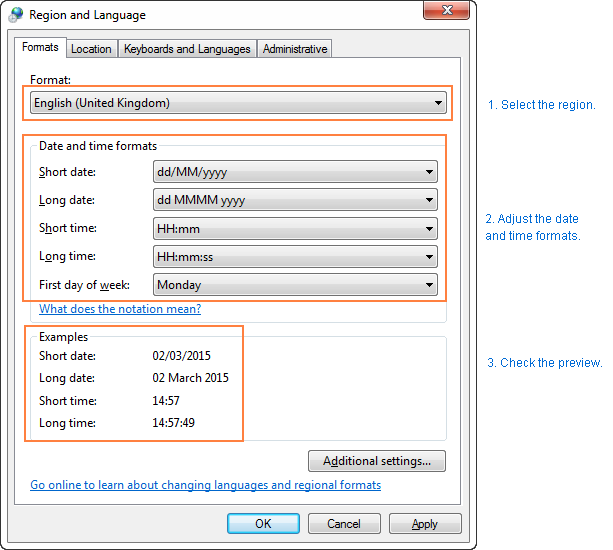This can happen if the Amazon data is in one format, but your regional settings on your computer, which Excel uses, are in a different format. The dates in the Amazon data need to match the date format on your computer.
For example, you have US Amazon data, so dates will be converted so Excel can use them to m/d/yyyy, but you are in the UK, so your computer is setup with dates in the format d/m/yyyy. This confuses Excel.
Here’s how to fix it: (via How to change date format in Excel and create custom formatting)
- On your computer, Go to Control panel and click Region and Language. If in your Control panel opens in Category view, then click Clock, Language, and Region > Region and Language > Change the date, time, or number format.
- On the Formats tab, choose the region under Format, and then set the date and time formatting by clicking on an arrow next to the format you want to change and selecting the desired one from the drop-down list:
If you are in the UK, loading US Amazon data, choose “English (United States)” at the top, and click Apply.
You may need to download a fresh copy of the spreadsheet after applying these settings! Things may have broken on the back end!
Dates should now be in the correct format on your spreadsheet.