Some sheets in our spreadsheets are locked for editing to make sure that certain underlying formulas aren’t accidentally deleted. If you simply need to copy data, you may have gotten the password message when right clicking on a cell. Instead, simply ctrl+c to copy.
If you would like to edit or remove data, we recommend either using the filter option drop down located at the top of the column next to the heading, or removing data from a file before importing. If you choose the latter, it may be easier to import it into a another (new) spreadsheet first, remove data, save as the same file type, then re-import into the spreadsheet.
If you want to add your own calculations/data to a spreadsheet, you can still do so by following these steps.
For v1:
More than likely the two SKU’s are slightly different. Compare the two SKU’s, and make sure there are:
- no leading 0’s
- no spaces
- no 0’s (zero) that are O’s (oh) or I’s (eye) that are l’s (el) or 1’s (one)
If a difference is found, find it on the PO data sheet and change it to match the SKU is in the sales data.
When the change is made click update on the Dashboard and everything should refresh. (you may have to click it twice)
For v2:
This will happen when the name of the item has changed at some point or multiple times. There may also be adjustments descriptions. This is normal due to the way we are finding unique names within sales data.
This is a running total. It is the amount of that SKU sold up until that point in time. This field is used to compare to the quantity (on the PO sheets) for the price calculation.
You must enter SKU data on the PO Data sheet for every SKU you sell in order for data to populate in the PO Sum & Prod Summary sheet.
If you receive a return and decide that it is sellable, change column N to “Yes” on the Returns sheet for that item. This will put it back into inventory. If you return it to Amazon under a different SKU, do not change column N – enter that SKU on the corresponding monthly PO sheet.
Sellable returns subtract from the amount sold. Reimbursements & non-sellable returns add to the amount sold. Return numbers are adjusted in the month that the item is returned. COGS are also adjusted accordingly.
Absolutely! As long as you can copy in the SKU, Quantity, and Cost. Optionally you can enter the shipping cost according to the instructions on the PO Data sheet.
There are a few things to check:
- Make sure there is an entry for that SKU on the PO data sheet. If there is, make sure that the number is entered exactly as it appears in the Sales Data. There could be a leading 0 or a space that you can’t see.
When pasting in SKU’s into the PO data sheet, make sure to choose ‘match destination formatting’. Even if you use only numbers for SKU’s they must remain as text, otherwise Excel will not match them correctly. If you’ve accidentally changed the SKU to format as numbers, right click the SKU, choose format and select text. Starting with v1.9, the proper formatting is automatically applied each time the “Load/Refresh ALL data” button on the Dashboard is pressed.- If you sold more than the total quantity entered, then the cost of items after that quantity will populate as $0.00. In this case the total available will be negative on the Prod Summary sheet. Increase the quantity for that SKU on the PO data sheet, or add the most recent PO Data
- Go to the Dashboard and click “Load/Refresh ALL data” again. Sometimes when new data is added it does not refresh other tables in an order that catches all of the individual changes.
- If none of this works, download the latest version of the spreadsheet. We’ve made improvements in the most recent versions that fix various forms of SKUs (for example, spaces) that were causing issues in past versions.
This part will require some manual entry if you do not already have PO data in a similar format. The important thing is that the SKU matches the SKU in the imported Amazon data.
An easy way to get a list of SKU and Title, the monthly Sum (Summary) sheets contain product lists for that month. It can simply be copied into the PO sheet, and the cost price and quantity can be added.
If you are having trouble with COGS data populating see this entry.
The spreadsheet will handle 13 different prices per SKU – one for the previous year inventory and one for each month. If a SKU is purchased for different prices in a single month, the average of those prices will be used.
If you want a more exact COGS for that SKU, change the date for that PO entry to a month that you did not purchase that item, or to a month with the same price. Just don’t forget that this will affect your PO purchase data for that month.