This is a running total. It is the amount of that SKU sold up until that point in time. This field is used to compare to the quantity (on the PO sheets) for the price calculation.
Archives: FAQs
Why is nothing showing up in the PO Sum & Product Summary sheets?
You must enter SKU data on the PO Data sheet for every SKU you sell in order for data to populate in the PO Sum & Prod Summary sheet.
What happens when I send a return back to Amazon to be sold?
If you receive a return and decide that it is sellable, change column N to “Yes” on the Returns sheet for that item. This will put it back into inventory. If you return it to Amazon under a different SKU, do not change column N – enter that SKU on the corresponding monthly PO sheet.
How are returns & reimbursements handled in relation to the amount sold & COGS?
Sellable returns subtract from the amount sold. Reimbursements & non-sellable returns add to the amount sold. Return numbers are adjusted in the month that the item is returned. COGS are also adjusted accordingly.
I get an error “Cannot run the macro…” ??
It sounds like you have macro’s disabled. Follow these steps in Excel:
- Click the File tab.
- Click Options.
- Click Trust Center, and then click Trust Center Settings.
- In the Trust Center, click Macro Settings.
- Select an option that will allow Macros to run.
- Click OK.
Can manifest data from liquidators like 888 lots be used for PO data?
Absolutely! As long as you can copy in the SKU, Quantity, and Cost. Optionally you can enter the shipping cost according to the instructions on the PO Data sheet.
Why spreadsheets?
We are also Amazon FBA sellers. Our products came out of the frustration of not having a tool for FBA to track our data that wasn’t $50+ a month. Not to mention, with those services you’re basically handing over your data to anyone that works there. We really wanted something we could control and easily have available.
The spreadsheets that were available were fundamental, and a lot of data had to manually be entered. Knowing what we know about Excel, and what it can do, we started working. The Ultimate FBA Sales spreadsheet took about a month to get to something that worked. Initially there were so many formulas that the spreadsheet was freezing every time something was changed. We had to rework everything using different methods, like pivot tables and macros to do some of the heavy lifting. We continue to add features and optimize the code in all of our products.
What is your refund policy?
Within a period of 30 days from the purchase date, if for any reason you are unhappy with our products, you can request a full refund.
COGS are not populating for a SKU in the Sales Data – what is going on?
There are a few things to check:
- Make sure there is an entry for that SKU on the PO data sheet. If there is, make sure that the number is entered exactly as it appears in the Sales Data. There could be a leading 0 or a space that you can’t see.
When pasting in SKU’s into the PO data sheet, make sure to choose ‘match destination formatting’. Even if you use only numbers for SKU’s they must remain as text, otherwise Excel will not match them correctly. If you’ve accidentally changed the SKU to format as numbers, right click the SKU, choose format and select text.Starting with v1.9, the proper formatting is automatically applied each time the “Load/Refresh ALL data” button on the Dashboard is pressed.- If you sold more than the total quantity entered, then the cost of items after that quantity will populate as $0.00. In this case the total available will be negative on the Prod Summary sheet. Increase the quantity for that SKU on the PO data sheet, or add the most recent PO Data
- Go to the Dashboard and click “Load/Refresh ALL data” again. Sometimes when new data is added it does not refresh other tables in an order that catches all of the individual changes.
- If none of this works, download the latest version of the spreadsheet. We’ve made improvements in the most recent versions that fix various forms of SKUs (for example, spaces) that were causing issues in past versions.
How do I enter in PO data?
This part will require some manual entry if you do not already have PO data in a similar format. The important thing is that the SKU matches the SKU in the imported Amazon data.
An easy way to get a list of SKU and Title, the monthly Sum (Summary) sheets contain product lists for that month. It can simply be copied into the PO sheet, and the cost price and quantity can be added.
If you are having trouble with COGS data populating see this entry.