This report is to compare older Fee Preview reports to the newer one in FeePreview. The results of the differences are outlined in FeePreview Compare. Simply download and load an older report as you did in the steps for FeePreview.
The FBA fees from FeePreview2 are used if, and only if, FBA fees cannot be found in FeePreview for the particular sku. If the item is not found in either report you will see the error “Not in FP/FP2“
For SalesData:
- Go to Reports > Payments > Date Range Reports (tab) > Generate a report. or click here
- Under “Select report type” select Transaction
- Select Custom for the reporting range and choose the dates that you would like to analyze, then click Generate
- After the report is generated, download it to a known folder on your computer
- Open the SalesData sheet and click “Import/Update Sales Data” on the top left. Select the report you just downloaded and click OK
The SalesData sheet will handle a MAX of 10,000 records. If Excel is crashing, try reducing the amount of sales you are importing. Please be patient.
For FeePreview:
- Go to Reports > Fulfillment > Payments > Fee Preview. or click here
- Click Request Download to get the latest data. Download the report to a known folder on your computer when it is complete.
- Go to the FeePreview sheet and click “Import/Update Fee Preview” on the top left. Select the report you just downloaded and click OK
The lite version of the Reimbursement Checker, Inventory Value Calculator, and Tax Summary spreadsheets will work with LibreOffice or OpenOffice, with the exception that you’ll have to manually paste in the reports that are downloaded from Amazon.
Unfortunately, the macros and pivot tables that are used in all other spreadsheets will not run properly in LibreOffice, OpenOffice, or Google Sheets.
Some sheets in our spreadsheets are locked for editing to make sure that certain underlying formulas aren’t accidentally deleted. If you simply need to copy data, you may have gotten the password message when right clicking on a cell. Instead, simply ctrl+c to copy.
If you would like to edit or remove data, we recommend either using the filter option drop down located at the top of the column next to the heading, or removing data from a file before importing. If you choose the latter, it may be easier to import it into a another (new) spreadsheet first, remove data, save as the same file type, then re-import into the spreadsheet.
If you want to add your own calculations/data to a spreadsheet, you can still do so by following these steps.
More than likely, no. The formulas and macros that we use will not work properly with Mac Numbers. We would recommend using Excel for Mac instead.
v1.0 will work with Google Sheets, but v2.0 will not.
However, for v1.0 to work with Google Sheets, you must copy/paste in the reports manually as the macros that support importing data will not work.
The refund report we use from Amazon has a max of 600 items. To get more data than this you will have to run more than one report with different date ranges. Amazon typically will give you the most recent 600 items, so you will have to run more reports for the older data.
To do this for v1.0:
- Go to Reports > Payments > Transaction View (tab)
- Select Custom date range
- Select a To: date that is a day before the data begins on the last report you ran.
- Filter view by: Refund
- Click download (below “update”, to the right) – make sure to save it in a known location on your computer
- Open this file in notepad (or similar) and copy all data after the first row
- Open the Refunds sheet in the spreadsheet and select the last open cell in column A
- Right click and Paste the data that you previously copied
- Check to make sure there are no gaps in data – for example, you selected a ‘from’ date of Jan 1st, but there is only data going back to May 1st. This means you exceeded 600 records, and need to select a shorter date range
- Repeat the process for dates before the ones you selected in the 2nd step
- To make everything easier to read click the down arrow for column E, Payment Type, click ‘(Select All)’, then click ‘Product Charges’ to filter
To do this for v2.0:
- Go to Reports > Payments > Transaction View (tab)
- Select Custom date range
- Select a To: date that is a day before the data begins on the last report you ran.
- Filter view by: Refund
- Click download (below “update”, to the right) – make sure to save it in a known location on your computer
- Import the report into the Refunds sheet by clicking Import/Update
- Repeat the process for dates before the ones you selected in the 2nd step
Either Amazon has lost a lot of your inventory, or there is an overlap in the data. If there are a lot of discrepancies in the beginning of the report, the former is more likely.
To fix this, and make the report more accurate you should filter out lost inventory that has been lost in the past 45 days. Amazon doesn’t reimburse for lost/damaged inventory for at least 45 days from the time it was reported lost/damaged.
To do this:
- Go to the Inventory Adj sheet
- Find column H (reason), hit the down arrow in the header
- Click select all, so everything is un-selected, then click ‘M’. Now only records with M as the reason show show up.
- Click cell A2 and drag to I2
- Hit shift, then the down arrow to select down
- Keep hitting the down arrow until all records from the past 45 days are selected
- Hit delete on your keyboard
- Click the arrow again from column H, select “Clear filter from “reason””
For v1:
More than likely the two SKU’s are slightly different. Compare the two SKU’s, and make sure there are:
- no leading 0’s
- no spaces
- no 0’s (zero) that are O’s (oh) or I’s (eye) that are l’s (el) or 1’s (one)
If a difference is found, find it on the PO data sheet and change it to match the SKU is in the sales data.
When the change is made click update on the Dashboard and everything should refresh. (you may have to click it twice)
For v2:
This will happen when the name of the item has changed at some point or multiple times. There may also be adjustments descriptions. This is normal due to the way we are finding unique names within sales data.
Total Discrepancy is the total difference between all lost & damaged, found, from holding, and reimbursed.
0 means you have already been reimbursed.
A negative value means either:
- you were reimbursed more than once for the same item
- there is a gap in data and an item was lost/damaged before the data starts, but there is data showing items were found
- Amazon counted one or more “From holding” transfers as a Reimbursement – In other words, they sometimes say “Transfer from holding account” on the Inventory Adj report and there is a “quantity-reimbursed-inventory” on the Reimbursements report, but not always. It seems to depend on the situation.